To count how many times a specific number appears in row 2, you can use the COUNTIF function. Assuming the specific number you're searching for is, for example, 59 and you want to count it across a single row, you would enter the following formula into cell C3:
=COUNTIF(2:2, 59)
This formula will count how many times the number 59 appears in row 2. Adjust the number 59 to the specific number you are looking for, or replace it with a reference to a cell containing the number you want to count.
Or
To count how many times a specific number appears in column B, you can use the COUNTIF function. Assuming you are looking for the number 59, you would enter the following formula into cell C3:
=COUNTIF(B:B, 59)
This formula will count how many times the number 59 appears in column B. You can replace 59 with any other number or reference a cell that contains the number you want to count.
The 2:2 and B:B represent the rows and/or columns to be searched. You can adjust the numbers as necessary, for example, 2:5, would search the entire rows of 2 through 5. B:G would search entire columns of B through G. B1:G18 would search cells in that specific rectangular range. Be sure the cell with this formula is not in the search range.




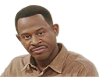
 ?
?




