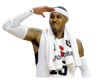Dog Based Gremlin
Veteran
This is for all you cats who always wondered how smilies are created. Im sure there are other ways using Photoshop and whatever else but for us broke cats who want to use a free program, I made a perfect illustration on how to do it
How to cut your own smileys
PART 1
1. Download GIMP (its free) GIMP - Downloads
2. Click "Open" and select the photo you want to work on. For this example, I selected Head Coach of the Boston Celtics, Doc Rivers
3. in the top menu, click "Layer" move down to "transparency" and click "Add Alpha Channel"
(its basically an invisible layer, u wont see it until you manipulate the image later)
4. Click the "Free select" tool in the "toolbox"

5. Click around the image at a pretty stable pace by dragging the mouse or click the mouse to form lines. Its best to zoom in and click the part that isnt distorted, right before the edges. TO ZOOM: hold Ctrl + scroll button on mouse
Make sure u connect the first and last dots when you are done

PART 2
6.Click "File" and click "New".....open up a new file project
7. Click on the "width" and "length" and make sure their both 100. Just type the numbers in. These are the limitations of smiley size on the Coli. Thats what this step is.

8. On the new file, click "Layer" move down to "transparency" and click "Add Alpha Channel"
9. In the Toolbox, click the "Eraser tool" and Erase the white background in the new file, make sure its completely gray no white at all! The scale portion that I circled makes the Eraser tool much bigger or much smaller depending on how you sway the little lever. You want it as big as possible to erase the white background faster.

PART 3
10. Go to the 1st picture (Doc Rivers) and in the top menu, click "Image"...."Scale Image"....Usually if its just the face you want cut then you may want to scale the image UP to try to fit it nicely inside of the 100/100 dimensions of the NEW file. (gives it a fuller look on the Coli) Its best to be toy around and see what you think will look best.

11. The image would have shrunk down or increased dramatically so now you go to the top menu again and click "Edit" and select "Cut". The image would have disappeared and shown the gray outline.
12. Click inside the NEW File and click "paste"

13. U can use the eraser tool to clean up any loose edges if needed. ZOOM in really close to see those little jagged edges you may have missed when cutting.
14. Click File/Save as/
15. Rename it, save it to your fav folder or desktop, click down to save extension, MAKE SURE ITS PNG! there is another little thing that comes up after u select PNG but just click save, dont have to change anything

16. ALL DONE, save it in your "My Smilies" in the "User Control" section on the-coli.com up top

Your welcome
Overtime, you will get used it to and re-size the pics from 100 x 100 to a better fit using size reduction, etc
How to cut your own smileys
PART 1
1. Download GIMP (its free) GIMP - Downloads
2. Click "Open" and select the photo you want to work on. For this example, I selected Head Coach of the Boston Celtics, Doc Rivers
3. in the top menu, click "Layer" move down to "transparency" and click "Add Alpha Channel"
(its basically an invisible layer, u wont see it until you manipulate the image later)
4. Click the "Free select" tool in the "toolbox"

5. Click around the image at a pretty stable pace by dragging the mouse or click the mouse to form lines. Its best to zoom in and click the part that isnt distorted, right before the edges. TO ZOOM: hold Ctrl + scroll button on mouse
Make sure u connect the first and last dots when you are done

PART 2
6.Click "File" and click "New".....open up a new file project
7. Click on the "width" and "length" and make sure their both 100. Just type the numbers in. These are the limitations of smiley size on the Coli. Thats what this step is.

8. On the new file, click "Layer" move down to "transparency" and click "Add Alpha Channel"
9. In the Toolbox, click the "Eraser tool" and Erase the white background in the new file, make sure its completely gray no white at all! The scale portion that I circled makes the Eraser tool much bigger or much smaller depending on how you sway the little lever. You want it as big as possible to erase the white background faster.

PART 3
10. Go to the 1st picture (Doc Rivers) and in the top menu, click "Image"...."Scale Image"....Usually if its just the face you want cut then you may want to scale the image UP to try to fit it nicely inside of the 100/100 dimensions of the NEW file. (gives it a fuller look on the Coli) Its best to be toy around and see what you think will look best.

11. The image would have shrunk down or increased dramatically so now you go to the top menu again and click "Edit" and select "Cut". The image would have disappeared and shown the gray outline.
12. Click inside the NEW File and click "paste"

13. U can use the eraser tool to clean up any loose edges if needed. ZOOM in really close to see those little jagged edges you may have missed when cutting.
14. Click File/Save as/
15. Rename it, save it to your fav folder or desktop, click down to save extension, MAKE SURE ITS PNG! there is another little thing that comes up after u select PNG but just click save, dont have to change anything

16. ALL DONE, save it in your "My Smilies" in the "User Control" section on the-coli.com up top

Your welcome

Overtime, you will get used it to and re-size the pics from 100 x 100 to a better fit using size reduction, etc
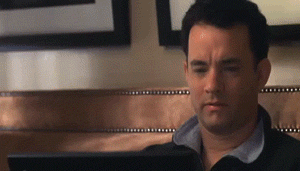
 @ the tom hanks gif
@ the tom hanks gif