https://plex.tv/
quick run down:
its like PS3 Media Server but for PS4 (I assume it works on xbox1 as well since its browser based, could be wrong though).
Streams movies, tv shows, etc from your computer to your console. It doesnt get blocked because its streaming on your network to the PS4 browser.
Click the spoiler on how to set up(easy as shyt, pay extra attention to the last set up).
quick run down:
its like PS3 Media Server but for PS4 (I assume it works on xbox1 as well since its browser based, could be wrong though).
Streams movies, tv shows, etc from your computer to your console. It doesnt get blocked because its streaming on your network to the PS4 browser.
Click the spoiler on how to set up(easy as shyt, pay extra attention to the last set up).
http://wololo.net/2014/07/04/ps4-me...l-videos-from-your-local-network-to-your-ps4/
1. (On your PC) Download and install Plex Media Server
Plex Media Server is free and can be downloaded here
Install and run it. On windows, you should see a new icon in your task bar, telling you that Plex media server is running.
2. (On your PC) Add videos to your Plex library
Go to 127.0.0.1:32400/web on your web browser. The PLEX interface should show up.
To add your local movies to the Plex library, click on the “+” symbol in the left side Menu of the page, (above “Channels”). This will open the UI to add a new folder. You can then select a folder on your hard drive and Plex will process it.
In order to get the best of Plex, you should follow the XBMC naming conventionsfor your movies. It’s a pain to do the first time you do it, but I can guarantee this will make your life easier as most Movie managers use these conventions.
Once this is done and to make sure things are working correctly, go ahead and try to play one of your movies locally in your PC browser from the Plex interface.
3. (On your PS4) Access Plex on your PS4 and configure it
Fire up your PS4 and run your browser. For this step you’ll need to know your computer’s local IP address. Typically this will be something like 192.168.1.2. On windows you can get this information by opening a command line and typing “ipconfig”.
Run the PS4 browser and type your IP address followed by “:32400/web”. For example: 192.168.1.2:32400/web. The Plex interface should appear on your PS4 screen.
Important configuration step: since the PS4 1.70 update, some video format compatibility got broken on the PS4. In order to get videos to work, you need to change a few parameters. In particular, you need to force AAC Audio. This is done by going to Settings > Web > Player > Show Advanced > Prefer AAC Audio. It’s important to note that you need to enable this setting from the PS4. Setting it from any other client machine will just apply the setting for that specific client, not for your PS4.
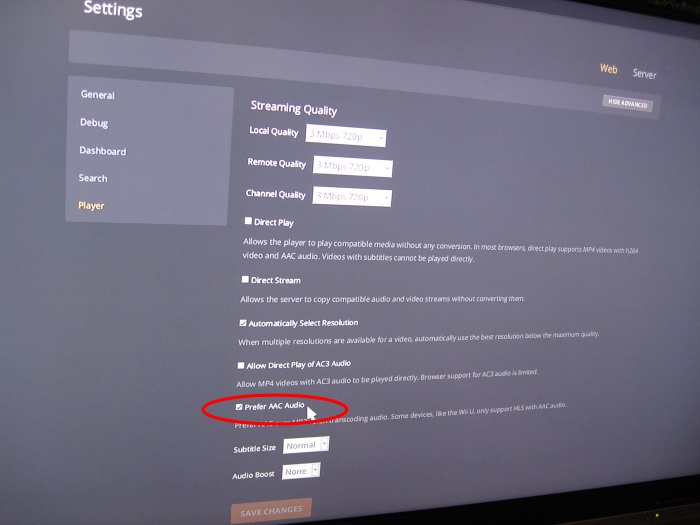
A typical symptom if you don’t do the configuration change above in Plex is that on your PS4, playing the video will constantly be showing the “buffering” animation and never start the movie.
1. (On your PC) Download and install Plex Media Server
Plex Media Server is free and can be downloaded here
Install and run it. On windows, you should see a new icon in your task bar, telling you that Plex media server is running.
2. (On your PC) Add videos to your Plex library
Go to 127.0.0.1:32400/web on your web browser. The PLEX interface should show up.
To add your local movies to the Plex library, click on the “+” symbol in the left side Menu of the page, (above “Channels”). This will open the UI to add a new folder. You can then select a folder on your hard drive and Plex will process it.
In order to get the best of Plex, you should follow the XBMC naming conventionsfor your movies. It’s a pain to do the first time you do it, but I can guarantee this will make your life easier as most Movie managers use these conventions.
Once this is done and to make sure things are working correctly, go ahead and try to play one of your movies locally in your PC browser from the Plex interface.
3. (On your PS4) Access Plex on your PS4 and configure it
Fire up your PS4 and run your browser. For this step you’ll need to know your computer’s local IP address. Typically this will be something like 192.168.1.2. On windows you can get this information by opening a command line and typing “ipconfig”.
Run the PS4 browser and type your IP address followed by “:32400/web”. For example: 192.168.1.2:32400/web. The Plex interface should appear on your PS4 screen.
Important configuration step: since the PS4 1.70 update, some video format compatibility got broken on the PS4. In order to get videos to work, you need to change a few parameters. In particular, you need to force AAC Audio. This is done by going to Settings > Web > Player > Show Advanced > Prefer AAC Audio. It’s important to note that you need to enable this setting from the PS4. Setting it from any other client machine will just apply the setting for that specific client, not for your PS4.
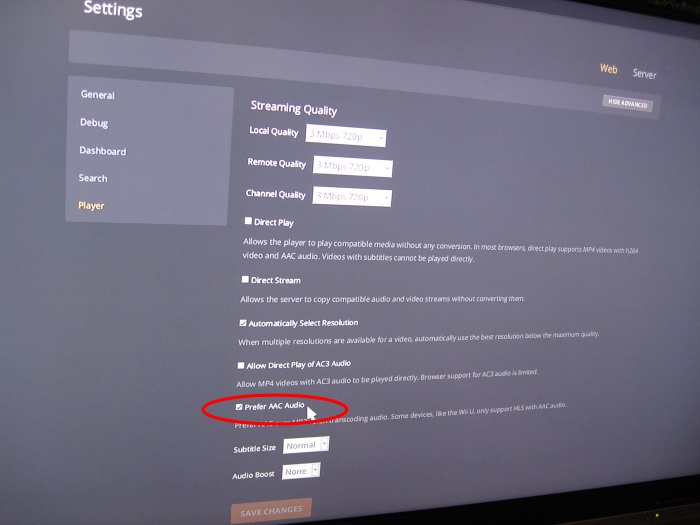
A typical symptom if you don’t do the configuration change above in Plex is that on your PS4, playing the video will constantly be showing the “buffering” animation and never start the movie.
 face that people are still going through a million ads to watch horrible HD streams on their consoles
face that people are still going through a million ads to watch horrible HD streams on their consoles 







